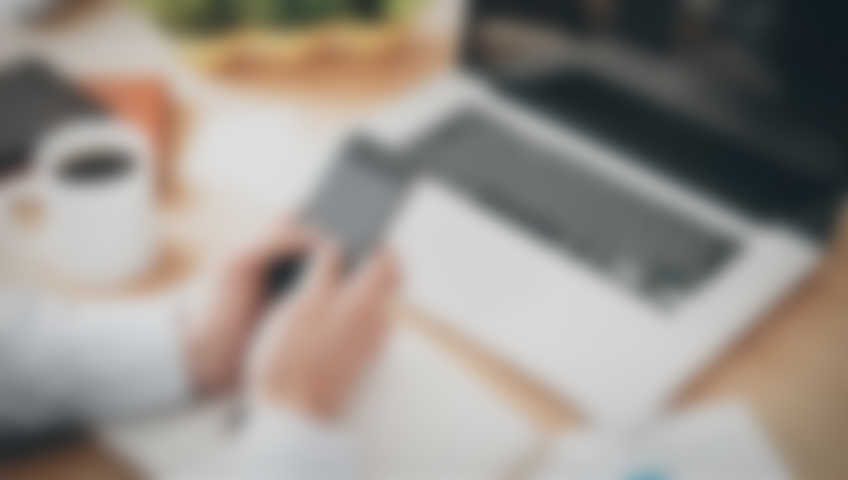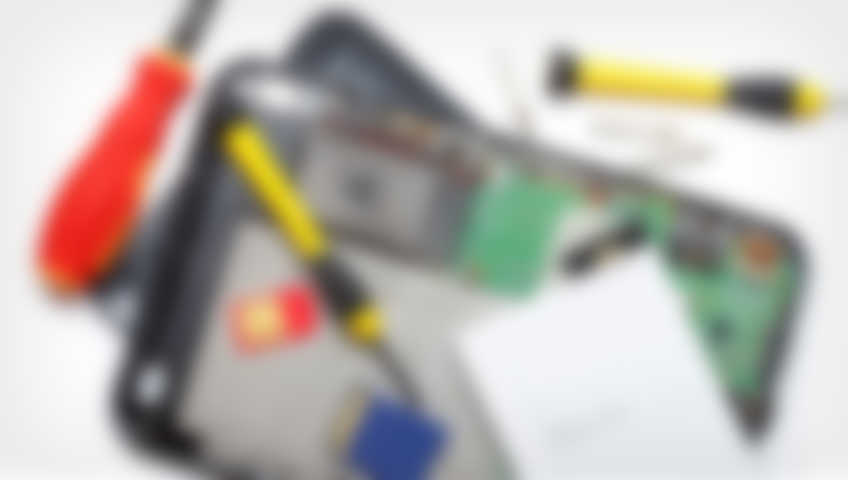Android phones have become quite popular. If you would love a waterproof phone with a low-light camera and the longest battery life in the industry, an Android phone may be right for you. Popular Android phones include the LG G5, the Google Pixel 3, the Samsung Galaxy S7 Edge, the Pixel, Phone by Google, and the Sony Xperia X72. One of the big draws of Android phones is that they are highly customizable.
Users can customize the home screen of their Android phone, down to the size of the keyboard and how the icons look. Most of us keep our phones with us all the time and use our phones frequently throughout the day. With near-constant use, it is easy to see why Android phones sometimes have issues. Here are a few Android repair tips that could become useful.
Fixing Your Android’s Battery Drain
Many cell phone users report that their batteries drain too quickly. Often, Android phones start out with great battery life when first purchased. Yet, as the months go on, the batteries will often drain more quickly. One of the easiest ways to prolong your Android’s life is to change your brightness and location settings. Click on the settings menu, then click on Location, and choose the battery-saving mode. Avoid using the auto-brightness feature on your Android, if possible, as it drains more battery life. Instead, turn your screen down somewhere below the halfway point, or turn your brightness down to a level that does not hurt your eyes. Some Android phones even come with a battery-saving mode.
Solving Issues with Internet Connectivity With Your Android
Many of us use our Android phones for work purposes when we are not in the office. Internet connectivity problems can be extremely frustrating and prevent us from getting work done. You might think that there is nothing you can do except find a better internet network. However, a few simple steps can help you find a better internet connection. Try turning on airplane mode for 20 seconds. Next, toggle the airplane mode off, then try connecting again. If you are still having issues, you may be able to try setting up the Bluetooth device or wifi network again.
Fixes for an Overheating Android
Some Androids are known for quickly overheating. One way to prevent this problem is to try not to use your Android while it is charging. Also, be wary of high CPU-sucking apps, such as Facebook or Pokemon Go. When you use these apps for long periods of time, your Android phone might heat up. Overheating can cause significant problems for your Android. If your phone continues to become too hot, it may have a defect in its manufacturing. Contact a skilled Android repair expert as soon as possible to get your phone looked at. If your phone continues to overheat for long periods of time, it could cause long-term damage to your phone.
Damaged or Unresponsive Android Screen Repairs
What happens when your Android screen starts to malfunction? When your Android screen does not respond to touch, the best thing to do is to try restarting your phone. The phone might restart and turn back on with an excellent working screen. However, if you drop your phone in water, and your Android screen is not responsive, you may need to seek help from a professional Android repair expert. In this scenario, you may need to replace the entire screen in order to get your phone to work properly again.
How to Fix an Unorganized Android Home Screen
We often download apps quickly and while on the go. However, sometimes, we have so many apps that it is difficult to access your favorite apps on the home screen. One way to organize your Android apps is to open the Google Play app, then click on Menu and Settings. Clear the checkbox next to “Add icon to home screen.” One of the best characteristics of an Android is that it allows you to customize your phone to your liking in a way that you cannot customize an iPhone. Make sure you are taking advantage of all of the unique opportunities to customize your Android phone that you have as an Android owner.
Set Up Find Your Device on Your Android Phone
If you are like many other Americans, you keep a significant amount of important information on your Android phone. When an Android phone becomes lost or stolen, it can be a massive inconvenience. Turning on Google’s Find My Device feature can help you track down your phone as quickly as possible. Open your settings and type in “Find My Device” in the search bar. Typically, the options are in the Security section within the Setting application.
Fixing an Android Phone that Will Not Charge
Waking up and grabbing your Android only to discover that it did not charge is extremely frustrating, especially when you have a long day ahead of you. The first thing you can do is check your power source to see if the outlet is working. Next, switch out the cable that you are using to charge your phone.
Sometimes the cable becomes damaged and stops conducting a charge from the outlet to the phone. If that does not work, see if you need to conduct a software update on your phone. Outdated software can cause batteries to glitch and fail to charge. If that does not work, you can try cleaning your smartphone, turning it on or off, or replacing your battery.
Hire a Skilled Android Repair Expert
Sometimes an Android repair requires taking your phone to an expert. At UR Gadget Doctors, we have successfully repaired over 10,000 devices in the last 10 years, including Android phones. Contact our store to get a free Android repair diagnostic and a free quote today.